Cybersecurity for Remote Workers A Practical Guide

When you're working from home, cybersecurity is all about keeping company data safe from online threats. It’s a mix of using the right technology, practicing smart online habits, and sticking to company security rules to guard against attacks that prey on less secure home setups. This kind of defense isn't just a good idea anymore; it's essential for every remote team.
The Modern Workplace Demands a New Defense

The switch to remote work has turned our homes into extensions of the corporate office, but this new digital frontier comes with hidden dangers. Think of your home office as a small outpost that now holds valuable company secrets. Without the fortress walls of a traditional office, you're the one responsible for building its defenses.
This shift away from a central, protected office has been a golden opportunity for attackers. When the pandemic pushed everyone to work from home, the risks shot up almost overnight. In fact, research found that remote work was a factor in data breaches that led to a 20% increase in cybersecurity incidents, mostly because people were connecting through their less-secure home networks. You can dig into the full data breach costs report from IBM to see the numbers for yourself.
This guide is your roadmap to fortifying your remote workspace. It’s built to help you spot and fix the unique weak points that pop up when you're not in the office.
Building Your Remote Security Mindset
Getting cybersecurity right as a remote worker isn't just about software and gadgets; it’s about adopting a security-first way of thinking. The goal is to create layers of protection that make you a much tougher target for cybercriminals. We'll walk through a few key areas to get you there:
- Understanding Threats: Learning how attackers specifically go after remote employees.
- Securing Your Environment: Locking down your home network and personal devices.
- Developing Safe Habits: Getting better at spotting scams and handling sensitive data.
- Following Company Policy: Knowing your part in your company’s bigger security plan.
By the end of this guide, you'll have real, practical strategies to protect yourself and your company. The whole point is to give you the know-how to turn your home office from a potential weak link into a secure, productive space. We’ll explore how to lock down your network, harden your devices, and build the smart habits you need to stay safe.
Understanding the Threats in Your Home Office
To build a solid defense, you first need to know what you're up against. The cybersecurity threats facing remote workers are a different breed than what you might find in a corporate office. Cybercriminals are masters at exploiting the blurred lines between our personal and professional lives, and a home environment is full of unique vulnerabilities.
Think of your home network as a mini-branch of your company's main office, but one without the enterprise-grade security guards and alarm systems. This makes it a pretty tempting target. Getting a handle on how these threats operate is the first step toward spotting them before they can do any real damage.
The infographic below breaks down the most common cyberattacks targeting today's remote workforce.
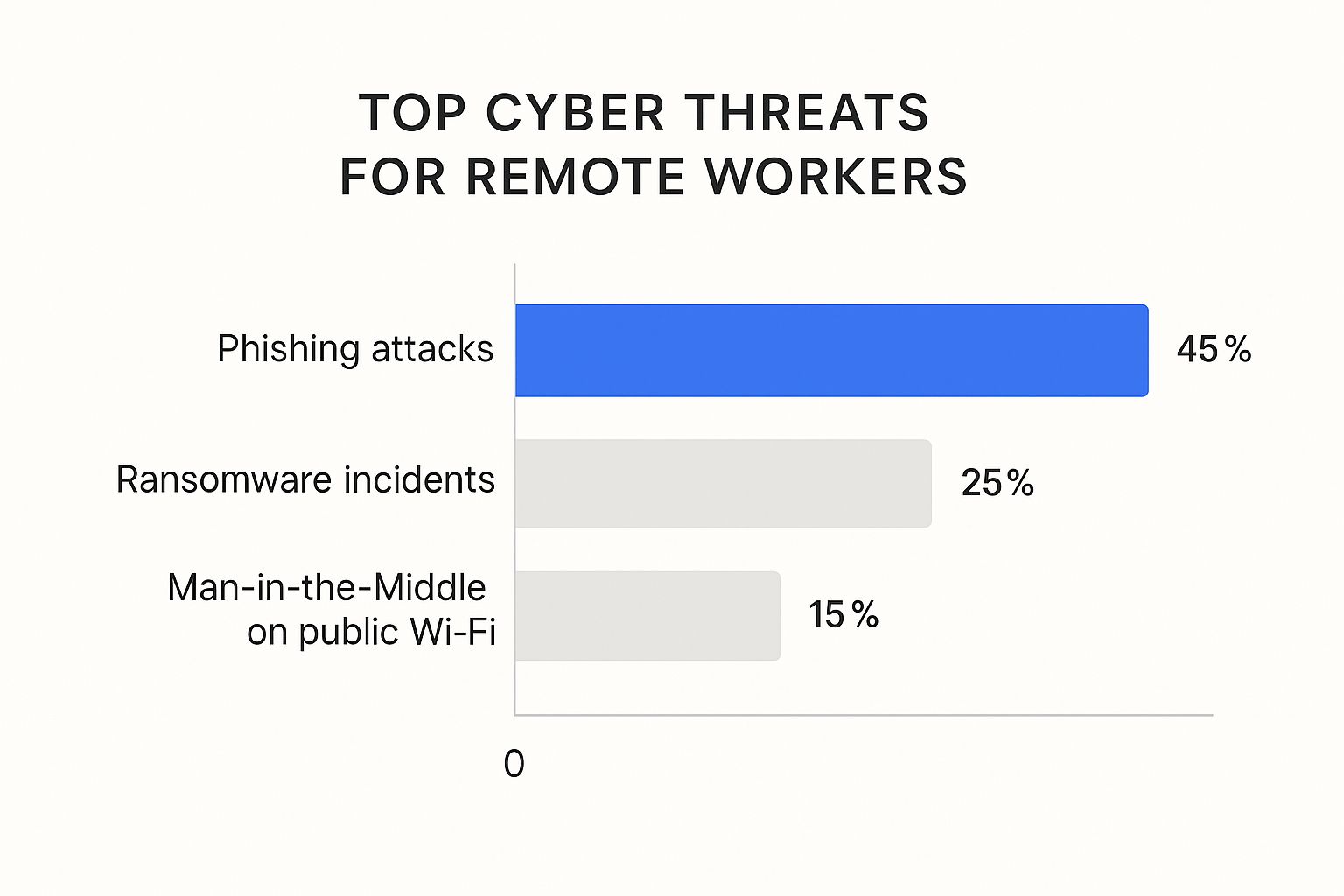
This data shows that social engineering tactics, especially phishing, are still the biggest risk in the world of cybersecurity for remote workers.
To help you get a clearer picture of what you're up against, the table below outlines the most common threats, how they work, and the potential fallout for both you and your employer.
Common Remote Work Threats and Their Impact
| Threat Type | How It Works | Potential Impact |
|---|---|---|
| Phishing | Attackers send deceptive emails or messages disguised as legitimate requests to trick you into giving up credentials or financial info. | Compromised accounts, financial loss, unauthorized access to company systems, data breaches. |
| Ransomware | Malicious software encrypts your files, holding them hostage until a ransom is paid. Often delivered via phishing links. | Loss of personal and company data, significant downtime, financial cost of ransom and recovery. |
| Man-in-the-Middle | An attacker secretly intercepts and potentially alters communication between two parties, like you and a company server, on an unsecured network. | Stolen passwords, credit card numbers, and confidential company information. Complete loss of privacy. |
| Malware | Broad term for viruses, spyware, and other malicious software downloaded from unsafe websites or attachments. | Device damage, stolen data, slowed performance, and providing a backdoor for other cyberattacks. |
Each of these threats exploits the unique environment of remote work, turning everyday tasks into potential security risks. Let's dig a little deeper into how they play out.
Phishing Schemes and Social Engineering
Phishing is really the art of digital deception. Attackers craft emails, texts, or even phone calls that look and sound like they’re from a legitimate source—maybe your boss, a trusted vendor, or even the IT help desk. The entire goal is to fool you into handing over sensitive information like passwords or financial details.
This threat is even more potent for remote workers. A classic tactic is a panicked email, supposedly from a manager, demanding an immediate wire transfer or login credentials for a shared system. You can't just walk over to your boss's desk to double-check, so the pressure to act quickly can feel overwhelming.
The Dangers of Unsecured Networks
Your home Wi-Fi and the public network at your local coffee shop are prime targets for attackers. A surprising number of home routers are still protected by their default passwords, making them incredibly easy for a hacker to break into. Once they’re on your network, they can monitor everything you do online.
This vulnerability opens the door to a specific type of attack known as a man-in-the-middle (MitM) attack.
Think of it like this: you send a private letter, but a thief intercepts it, reads it, and then sends it on its way. You would have no idea your information was stolen. A MitM attack does the exact same thing with your internet data, capturing everything from passwords to company secrets while you browse.
This is especially dangerous on public Wi-Fi, where security is often an afterthought. Logging into company systems from an unsecured network is one of the biggest—and most avoidable—risks remote employees face. While working from anywhere is convenient, you can learn more about the security trade-offs by exploring the common challenges of working remotely.
Ransomware and Malware Risks
Ransomware is a particularly nasty type of malicious software that encrypts your files, locking you out of your own data. The attackers then demand a ransom payment, usually in cryptocurrency, to give you the decryption key. For a remote worker, this could mean losing not just personal photos but also critical work projects and sensitive company files.
Malware can sneak onto your devices through a few common entry points:
- Phishing Emails: Clicking a malicious link or opening an infected attachment is the most common way.
- Insecure Downloads: Grabbing software from untrustworthy websites can bundle malware with your download.
- Unpatched Software: Not installing the latest security updates for your operating system and apps leaves known vulnerabilities open for attack.
These digital threats can quickly turn a normal workday into a full-blown crisis, with serious consequences for both you and your company.
Securing Your Home Network Like a Pro

Your home Wi-Fi is no longer just for streaming movies; it's the digital front door to your professional life. Leaving it open is like leaving the main entrance to your office unlocked for anyone to wander through. Every piece of company data, every sensitive email, and every confidential video call travels through that network, making its security a cornerstone of cybersecurity for remote workers.
The good news? You don't need a degree in IT to turn your network into a digital fortress. A few deliberate, straightforward steps can drastically reduce your risk and protect the information that passes through your router every single day.
Change Your Router's Default Credentials
This is the big one. It's also the easiest to fix. Routers come from the factory with generic admin credentials like "admin" and "password," which are publicly listed online. Think of this as the master key to your entire network.
Attackers know this and actively scan for routers still using these defaults. Once they're in, they have total control. They can monitor your traffic, redirect you to fake websites, or lock you out completely.
Changing the default username and password on your router's admin page is the single most impactful security action you can take. It’s a five-minute task that slams the door on a massive security hole.
Enable the Strongest Wi-Fi Encryption
Your Wi-Fi uses encryption to scramble the data flying between your devices and the router, making it gibberish to anyone trying to eavesdrop. But not all encryption is created equal. You need to make sure you're using the strongest standard available.
When you log into your router's settings, look for the network security or wireless security section. Here’s what to look for:
- WPA3 (Wi-Fi Protected Access 3): This is the gold standard. If your router and devices support it, choose this without hesitation.
- WPA2 (Wi-Fi Protected Access 2): Still very secure and the most common standard today. This is the absolute minimum you should be using.
- WEP (Wired Equivalent Privacy): This is an ancient, broken protocol that can be cracked in minutes. You should never use WEP.
By selecting WPA3 or WPA2, you create a powerful encrypted connection that shields your work data from any digital snoops nearby.
Isolate Your Work from Your Smart Home
The average home now has over 20 connected devices—smart TVs, speakers, thermostats, you name it. While they're convenient, each of these Internet of Things (IoT) devices is a potential weak link, as many of them lack robust security features.
A fantastic way to manage this risk is by creating a "guest" network. Most modern routers have this feature, allowing you to set up a second, isolated Wi-Fi network that can't talk to the main one.
Connect all your personal and smart home gadgets to the guest network and reserve the primary, more secure network exclusively for your work computer. This simple separation acts like a digital firewall, ensuring a compromised smart fridge can't get anywhere near your work laptop.
Use a Virtual Private Network (VPN)
A Virtual Private Network, or VPN, is another crucial layer of security, especially when you're working remotely. A VPN creates a private, encrypted tunnel for all your internet traffic. When you connect, your data is routed through a secure server, making your online activity completely invisible to your internet provider and any potential spies on your network.
This is a must-have for maintaining privacy at home, but it's absolutely non-negotiable if you ever connect to public Wi-Fi at a coffee shop or airport. A VPN ensures that even if the network you're on is compromised, your data remains scrambled and unreadable.
Hardening the Tools You Use Every Day
Once your home network is locked down, the next battleground is the hardware you use every single day. Your laptop, tablet, and smartphone are all potential gateways for an attacker. Securing them—a process we call device hardening—is absolutely crucial for anyone working remotely.
Think of it this way: even with the best security system on your house (your network), leaving a ground-floor window unlocked (an unsecured laptop) is an open invitation for trouble. Hardening is all about systematically checking and locking every one of those potential "windows" on the devices that access your company's data.
This isn't about becoming a security wizard overnight. It’s about building a few smart, non-negotiable habits and using the right tools to create a tough defense around your daily work.
Keep Your Software and Systems Updated
One of the easiest yet most powerful things you can do is keep your software updated. Developers are in a constant cat-and-mouse game with hackers, regularly releasing security patches to fix newly discovered weaknesses. Ignoring these updates is like knowing there's a crack in your armor and just hoping no one hits it.
These patches often fix critical security holes that could let an attacker install malware or even take over your entire device. In fact, a huge number of successful cyberattacks exploit known vulnerabilities for which a fix was already available.
Make these three steps a reflex:
- Enable Automatic Updates: Go into your settings right now and turn on automatic updates for your operating system (like Windows or macOS) and web browser. This puts your basic security on autopilot.
- Update Other Applications: Don't forget about the other programs you use, like Adobe Acrobat, Slack, or project management tools. Get in the habit of checking for updates every week or so.
- Remove Unused Software: If you downloaded an app you no longer use, just uninstall it. Old, forgotten software is a ticking time bomb—a security risk waiting to be exploited.
Deploy Essential Security Software
You wouldn’t drive a car without seatbelts, and you shouldn’t connect a work device to the internet without essential security software. These tools are your digital bodyguards, actively scanning for and stopping threats before they can do any damage.
A good antivirus and anti-malware program is your first line of defense. It inspects files, emails, and downloads for known threats and neutralizes them on the spot. At the same time, your device’s built-in firewall acts as a gatekeeper, watching all the data flowing in and out of your computer and blocking anything that looks suspicious. Make sure it's always on.
A firewall is like a bouncer at a club. It checks every bit of data at the door, only letting legitimate traffic in and keeping troublemakers out. It's a simple but incredibly effective barrier between your device and the wild west of the internet.
Master Your Password Security
Passwords are often the weakest link in our security, not because the concept is flawed, but because our habits are. Using the same simple password for multiple accounts is the digital equivalent of using one key for your house, your car, and your office safe. If a thief gets that key, you’ve lost everything.
This is where a password manager becomes your new best friend. It’s a highly secure, encrypted vault that creates, stores, and fills in unique, impossibly complex passwords for all of your accounts. The only thing you have to remember is one strong master password to unlock the vault.
Using one immediately fortifies your security. If one service you use suffers a data breach, the damage is contained. The stolen password is a dead end—it's useless everywhere else. While you're at it, check out our guide on the best tools for remote workers for more great security and productivity finds.
Embrace Multi-Factor Authentication (MFA)
If a strong, unique password is a new deadbolt on your digital door, then Multi-Factor Authentication (MFA) is the security chain and alarm system. Even if a cybercriminal manages to steal your password (the key), they still can't get in without that second piece of proof that it's really you.
This second "factor" is usually one of three things:
- Something you know: A simple PIN.
- Something you have: A one-time code from an authenticator app on your phone or a physical USB security key.
- Something you are: A fingerprint or face scan (biometrics).
Activating MFA makes a stolen password practically worthless. In fact, security studies show that MFA can block over 99.9% of account compromise attacks. It is one of the single most effective security moves you can make. You should turn it on for every single service that offers it, especially your email, work accounts, and your password manager itself.
Making Smart Clicks Your Best Security Habit
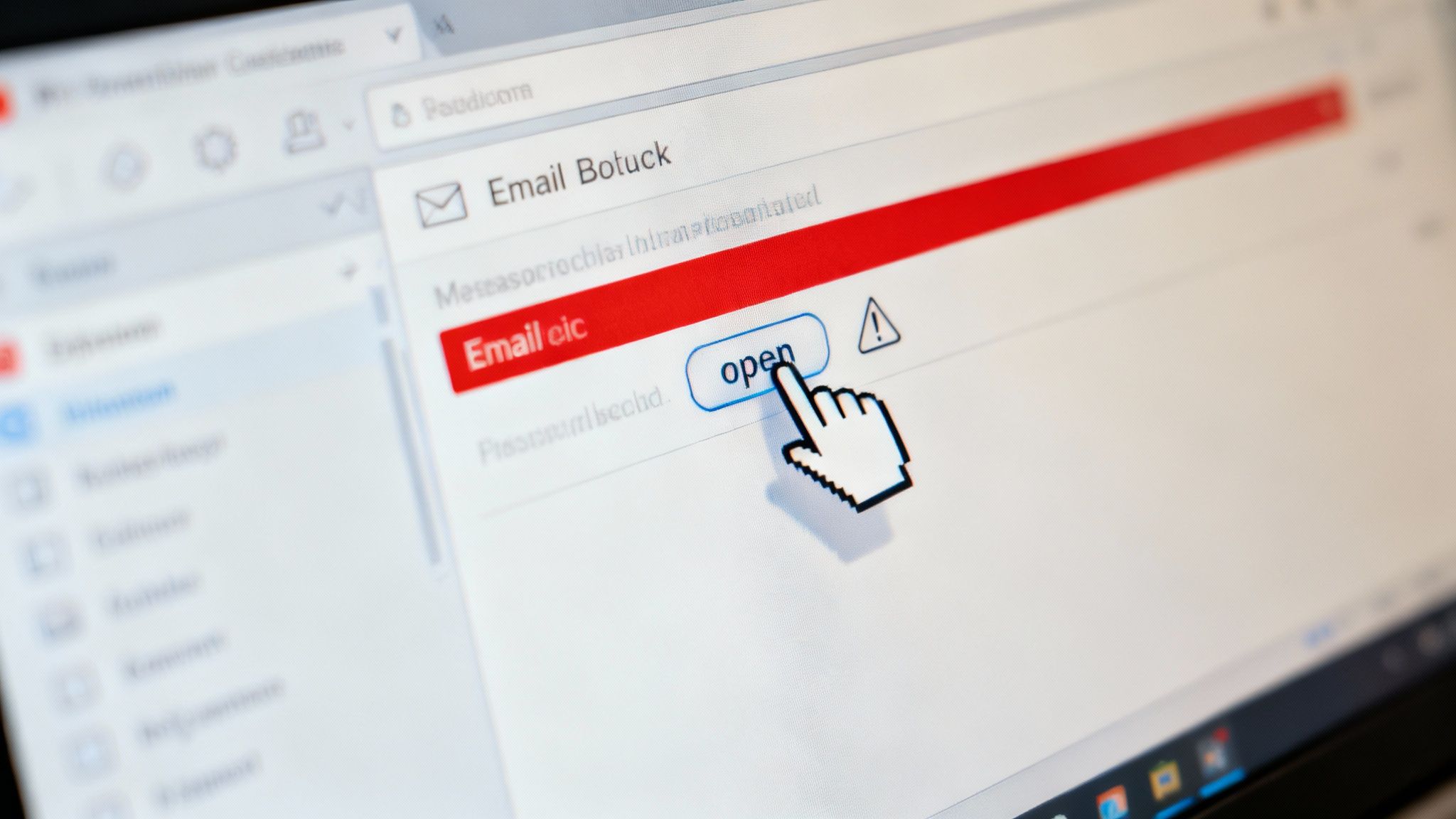
Let's be honest, all the security software in the world can be undone by one single, careless click. After you've secured your network and locked down your devices, the final line of defense is you. In the world of cybersecurity for remote workers, the person sitting at the keyboard isn't a liability; when trained well, they're the strongest asset.
Think of it like building a muscle. The more you practice a healthy skepticism online, the stronger your security instincts get. The goal is to shift from reflexive, thoughtless clicking to deliberate, conscious action. This turns you from a potential target into an active guard of your own digital safety.
It all comes down to taking a breath and thinking before you click, download, or share. It's about learning to spot the subtle tricks attackers use to exploit our very human nature—our trust, our sense of urgency, and our desire to be helpful.
Becoming a Human Firewall
The easiest way for a cybercriminal to get past a company's defenses is to skip the tech altogether and go straight for the people. This is social engineering, and it’s less about hacking code and more about hacking psychology. The most common flavor of this is phishing, which has gotten frighteningly sophisticated.
Believe it or not, a staggering 68% of data breaches involve a human element, often kicking off with a single phishing email. These aren't the clumsy, typo-filled messages of the past. Today's phishing attacks can be perfectly crafted, convincing messages designed to make you panic and act without thinking.
But once you know what to look for, you can start spotting the red flags.
- A False Sense of Urgency: Be immediately suspicious of any message demanding you act right now. Phrases like "Your Account Will Be Suspended" or "Urgent Invoice Payment Required" are designed to rush you into a mistake.
- Mismatched Sender Info: Always, always check the sender's actual email address. Just hover your mouse over the name to see the real address pop up. You'll often find a tiny misspelling or a completely unrelated domain trying to masquerade as a legitimate one.
- Suspicious Links and Attachments: If you weren't expecting a file or a link, don't touch it. You can hover your cursor over any link to see the true destination URL in the corner of your browser. If that URL looks odd, it probably is.
"Think of every unexpected email as a stranger knocking on your door. You wouldn't let them in without verifying who they are first. Apply that same caution to your inbox by verifying any unusual request through a separate, trusted channel like a direct message or phone call."
By treating every digital interaction with this kind of healthy suspicion, you essentially become a human firewall, filtering out the junk before it ever gets a chance to harm your company's network.
Handling Sensitive Data Securely
When you work from home, you become a custodian of sensitive company information—everything from client lists to financial reports. How you manage that data has a direct impact on your company's security and its reputation. Emailing a confidential file insecurely is the digital equivalent of leaving a printout of it on a coffee shop table.
Your company will almost certainly have policies for this, but a few universal rules always apply. The core principle is simple: always assume your communications could be intercepted.
With that in mind, you have to actively protect data both when it's sitting on your computer (data at rest) and when you're sending it to someone else (data in motion).
Here are a few practical habits to build:
- Use Encrypted Storage: Keep work files in company-approved, encrypted cloud storage (like OneDrive or Google Drive) or on an encrypted partition of your local hard drive. Encryption basically scrambles the information so it's unreadable to anyone without the key.
- Use Secure Sharing Tools: When you need to share a file, stick to your company's official collaboration platforms. These tools usually have built-in security controls, like link expiration and password protection, which are far safer than just attaching a file to an email.
- Avoid Public Wi-Fi for Sensitive Work: Just don't do it. Never access or move sensitive data while you're on a public, unsecured network. Even with a VPN, it's a risk you don't need to take. Wait until you're back on a trusted network.
Mastering these habits is just good digital hygiene. They ensure that even if a device gets stolen or a network is compromised, the sensitive information stays locked down and safe, protecting both you and your company.
Playing Your Part in Company-Wide Security
When it comes to cybersecurity, even when you're working miles away from the office, you're on the front line. It’s a team sport, and your daily habits are a huge part of the company's overall defense.
Think of the company’s security policies less as a set of restrictive rules and more as the team’s playbook. These guidelines, often bundled into an Acceptable Use Policy (AUP), are there to make sure everyone is on the same page, keeping company data safe whether it's accessed from a home office or corporate headquarters. Following that playbook is your most important job.
Know Your Role and Responsibilities
Understanding exactly what’s expected of you is the first step. This means knowing how to handle sensitive information, who to call when you need help, and what to do when something just doesn’t feel right.
Your company’s guidelines are your map for navigating these situations. You can get a better sense of how these are put together by looking at examples of solid working from home policies.
Generally, your part will involve a few key duties:
- Following Data Backup Rules: Always use the company-approved tools and methods to back up your work. This is the safety net that ensures critical information isn’t gone for good if your laptop ever gives up the ghost or gets compromised.
- Using Collaboration Tools Safely: We live on platforms like Slack and Microsoft Teams, but that also makes them attractive targets for attackers. Be smart about what you share, and always use official, secure channels for discussing sensitive company business.
- Reporting Incidents Right Away: In cybersecurity, time is the enemy. If you think you've spotted a breach, don't second-guess yourself. Report it.
The Critical Need for Instant Reporting
A moment's hesitation can be the difference between a minor hiccup and a full-blown disaster. If you get a fishy email, your computer starts acting strangely, or you have that sinking feeling you just clicked a bad link, tell your IT or security team immediately.
Think of it like pulling a fire alarm. You don't wait to see how big the fire gets. You pull it right away so the professionals can get there and put it out before it spreads. Reporting a potential threat gives your security team the head start they need to protect everyone.
Everyone makes mistakes. The real danger isn't in clicking the wrong thing—it's in trying to hide it. Reporting issues quickly is a sign of a healthy security culture and is genuinely one of the most powerful things you can do to protect the entire company.
Got Questions About Remote Work Security? We've Got Answers.
Even with a solid security plan, real-world questions always pop up. Let's tackle some of the most common ones that remote workers face every day.
Can I Safely Use Public Wi-Fi if I Have a VPN?
A good VPN is your best friend on public Wi-Fi. It wraps all your internet traffic in a layer of strong encryption, essentially creating a private, secure tunnel for your data to travel through, even on an open network. Think of it as an essential piece of kit for anyone working on the go.
That said, a little extra caution never hurts. For super-sensitive activities like logging into your bank account, it's still best to wait until you're on a trusted network if you can. But for general work, just make sure your VPN is connected before you even think about joining that coffee shop Wi-Fi.
Using a VPN on public Wi-Fi is like putting your mail in a locked steel box before dropping it in a public mailbox. The transport system is public, but what's inside stays completely private and unreadable to anyone who tries to peek.
How Can I Spot a Really convincing Phishing Email?
The days of spotting phishing emails by their horrible spelling and grammar are fading. Modern scams can be incredibly polished. Your best defense is a healthy dose of skepticism.
Always hover your mouse over links before you click. Does the URL that pops up in the corner of your screen match where the email claims it's sending you? Be suspicious of any email that tries to rush you into action or asks you to sidestep a normal security process. If a message "from your boss" feels even slightly off, pick up the phone or send them a quick message on your company's official chat app to confirm it's really them.
Are Password Managers Actually a Good Idea? Aren't They a Single Point of Failure?
It's a fair question, but yes, a high-quality password manager is one of the single best things you can do for your security. Reputable services like 1Password or Bitwarden use heavy-duty, end-to-end encryption. In simple terms, this means your password vault is scrambled into unreadable code, and only you hold the key (your master password) to unscramble it.
The massive security boost you get from having a unique, complex password for every single one of your accounts easily outweighs the theoretical risk. Just treat your master password like gold—make it long, unique, and memorable, and never share it with anyone.
Ready to find a remote job that's not only fulfilling but also secure? At RemoteWeek, we specialize in connecting talented professionals like you with top-tier companies that truly value a safe and supportive remote work environment.
Find your next remote job on RemoteWeek and start building your career, securely, from anywhere.
